- Boot your computer and log into the temporary profile.
- Click the Start button.
- Launch the registry editor by typing “regedit” (no quotes) in the Search box.
- Right-click regedit, then select Run as Administrator.
- Navigate to this path:
- You should be able to see the list of profile names.
- Find the two profiles with the same name. One of those should end with .bak.
- Note that the key with .bak at the end is your correct, personalized profile. You are currently logged into a new profile with the same key. As such, you have to rename the two files. Add “_new” (no quotes) at the end of the key for the temporary profile. After that, remove the .bak from the correct profile key.
- Once you’ve completed the previous step, you can now log off from the temporary profile.
- Restart your computer and log in to your correct profile.

■Rename the profile with .bak extension and remove .bak from it, hence making it the current user profile.

■Once done, close the Registry Editor window and restart the computer to allow the changes to take effect.
■Log on to the repaired user account using its rectified profile.
"Anothe Most Powerfull Theory"
Before you perform any changes in the registry, make sure you are confident that you can accurately complete the process. This database is sensitive, and making even a punctuation mistake can damage your computer. As such, we recommend using Auslogics Registry Cleaner.
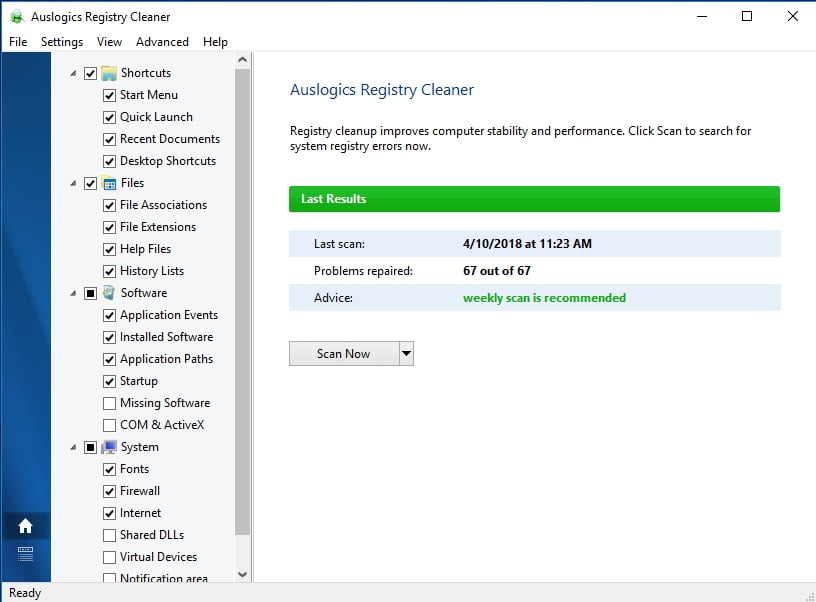
This tool will automatically search for duplicate and corrupted registry files. With a click of a button, Auslogics Registry Cleaner will resolve the problem for you.
Fixing this issue may get a bit tricky, but the 2nd method has been proven to work in most cases.
If you have other suggestions on easily fixing the temporary profile in Windows 7, let us know in the comments below!



No comments:
Post a Comment